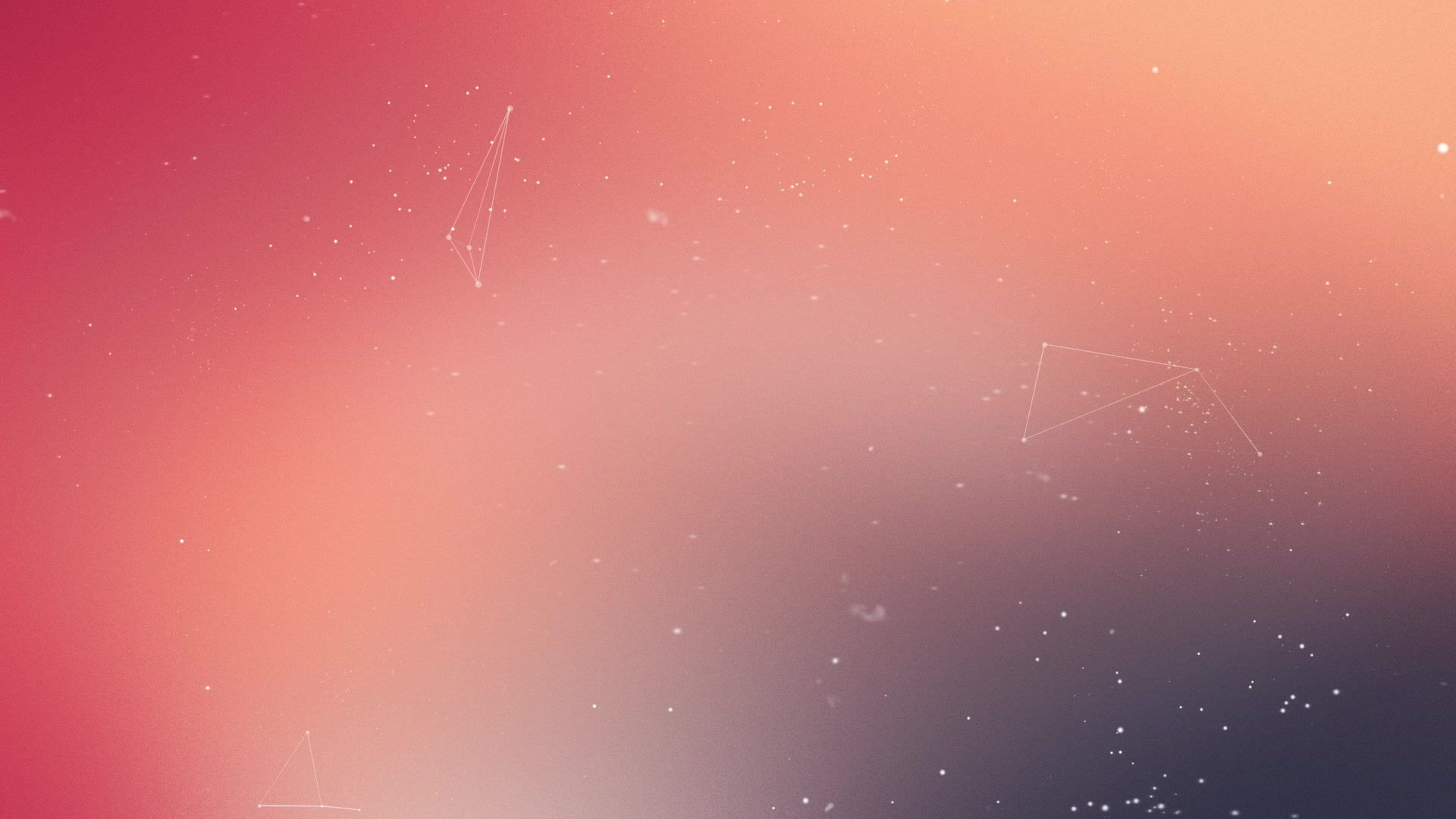
How to Put SFS on Your Smart Phone and then Access It With One Touch
If you have an iPhone…
Note: The steps below will work on an iPad as well.
1 – Visit the website in your Safari browser.
2 – Tap the Action button (the square button with the arrow pointing out of it.
3 – Scroll down and tap Add to Home Screen.
4 – Give the shortcut icon a name that will allow you to quickly recognize what the icon is for.
5 – Tap the Done button. The icon should now be on your Home screen.
If you have an Android phone…
Note: The steps below will work on an Android tablet as well.
If you have an Android device, the procedure for creating an icon shortcut to your favorite website will depend on which mobile web browser you’re using.
Follow these steps if you’re using the stock Android browser (the one that looks like a “globe”):
1 – Visit the website in your Android browser.
2 – Tap the three vertical dots to the right of the address bar to display the browser’s menu.
3 – Tap Add to Bookmarks.
4 – Tap the down-arrow in the “Add to” field and select Home screen from the drop-down menu.
5 – Tap the title that’s displayed in the “Label” field and give the shortcut icon a name that will allow you to quickly recognize what the icon is for.
6 – Tap OK. The icon should now be on your Home screen.
Follow the steps below if you’re using Google Chrome:
1 – Visit the website in your Chrome browser.
2 – Tap the three vertical dots to the right of the address bar to display the browser’s menu.
3 – Tap Add to Home screen.
4 – Give the shortcut icon a name that will allow you to quickly recognize what the icon is for.
5 – Tap Add.
That’s all there is to it. From now on you’ll be able to go straight to your favorite(s) with a single tap!
(Thanks to ricksdailytips.com.)
